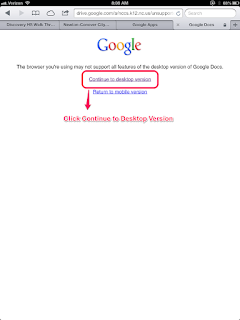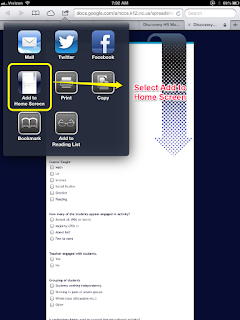School Leadership 2.0
A Network Connecting School Leaders From Around The Globe
Using Google Forms to Create a Walkthrough-Observation App for the iPad from The 21st Century Principal by J. Robinson
Using Google Forms to Create a Walkthrough-Observation App for the ...
For the sake of this article, I will not describe how to set up a form on Google Drive. There are other resources for that. Let's assume you already have your Google Walk-through form set up, and you want to be able to access to that form on your iPad. Here's how you get that access.
Setting Up Access to Your Google Walk-Through Form on Your iPad
1. Open your Safari browser, and log in to your Google Drive account through your browser. It may ask you to install Google Drive App, but for now, close that out by clicking on the “X” in the corner.
2. Once you are logged in to your Google Drive account, you should be able to locate the spreadsheet attached to the form you have created. Once you have found your form spreadsheet, select it.
3. Once the spreadsheet is loaded, you need to convert it from mobile view to desktop view. To do that, just click on the “Go to Spreadsheet View” link at the top of the page. This will bring up another Google page, giving you two options: “Continue to desktop version” or “Return to mobile version.” Select “Continue to Desktop Version.”
4. After the spreadsheet loads, you will see the familiar desktop layout. Like you would on your desktop, go to the “Form” drop down menu, and select “Go Live Form.” This will bring up the actual form in your browser. Now you’re ready to set up your Icon access on your iPad.
5. Go to the Share button on browser bar, just next to the URL indicator, and select “Add to Home Screen.” This action will create an icon on your iPad Home Screen for your form. From this point on, you can easily access your Google form walk-through through this icon.
The ease with which you can create Google forms to capture those “look-fors” in walk-throughs makes spending hundreds of dollars purchasing walk-through apps and walk-through data collection systems for your school or district a bad idea. You can easily create your own “Walk-through Observation System” by using just Google Forms, and then use these simple steps to get access on your iPad.
Tags:
Replies to This Discussion
-
Permalink Reply by Ryan Fisk on March 12, 2013 at 11:49am
-
This is an excellent tool and good use of Google Forms. There's a sample located here for those interested.
Simply scroll down to the form link, and click FILE > SAVE A COPY. This will allow you to view/modify the form itself, and manipulate the spreadsheet data that's entered as you complete the forms.
JOIN SL 2.0
SUBSCRIBE TO
SCHOOL LEADERSHIP 2.0
Feedspot named School Leadership 2.0 one of the "Top 25 Educational Leadership Blogs"
"School Leadership 2.0 is the premier virtual learning community for school leaders from around the globe."
---------------------------
Our community is a subscription-based paid service ($19.95/year or only $1.99 per month for a trial membership) that will provide school leaders with outstanding resources. Learn more about membership to this service by clicking one of our links below.
Click HERE to subscribe as an individual.
Click HERE to learn about group membership (i.e., association, leadership teams)
__________________
CREATE AN EMPLOYER PROFILE AND GET JOB ALERTS AT
SCHOOLLEADERSHIPJOBS.COM
New Partnership
Mentors.net - a Professional Development Resource
Mentors.net was founded in 1995 as a professional development resource for school administrators leading new teacher induction programs. It soon evolved into a destination where both new and student teachers could reflect on their teaching experiences. Now, nearly thirty years later, Mentors.net has taken on a new direction—serving as a platform for beginning teachers, preservice educators, and
other professionals to share their insights and experiences from the early years of teaching, with a focus on integrating artificial intelligence. We invite you to contribute by sharing your experiences in the form of a journal article, story, reflection, or timely tips, especially on how you incorporate AI into your teaching
practice. Submissions may range from a 500-word personal reflection to a 2,000-word article with formal citations.